Install the USB driver for connection the mount and PC.
The driver can be downloaded from the Rainbow Astro website.
Before the mount connect to PC, setup the Communication via hand controller.
Set the USB mode ON and Protocol Rainbow in [7.MENU] – COMMUNICATION.
Refer to the link below to install the ASCOM Platform
http://ascom-standards.org/
1. Connect the mount to PC using USB cable, then power on the mount.
2. Run the “TheSkyX” and click on Telescope – Telescope Setup in menu on the upper side of the screen.
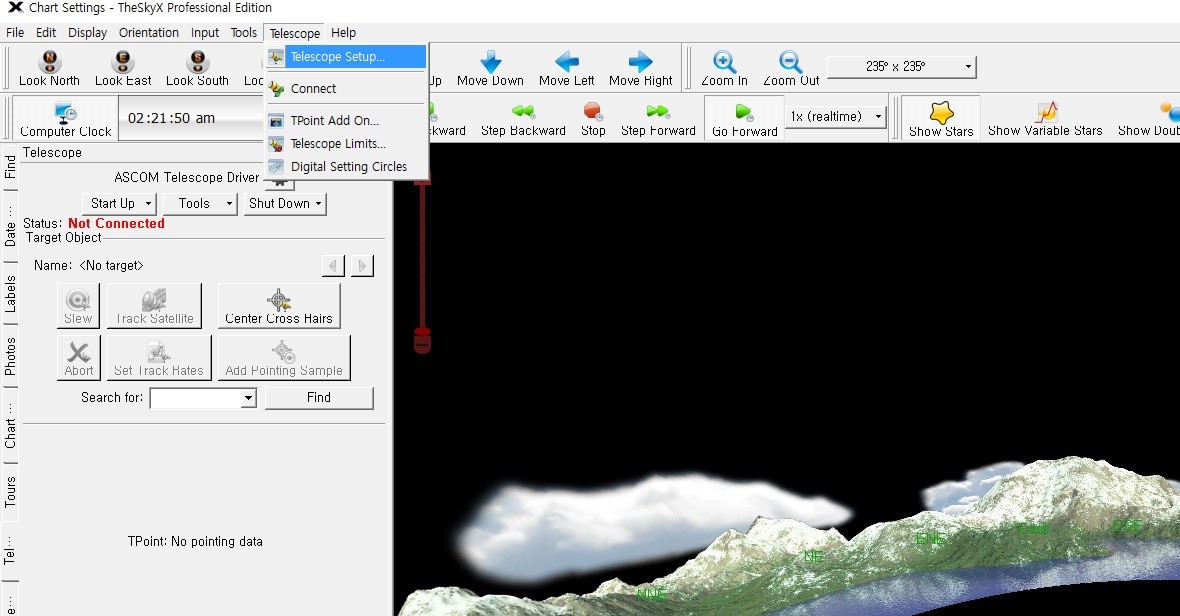
3. Click on “Mount Setup” and select the “Choose” menu.
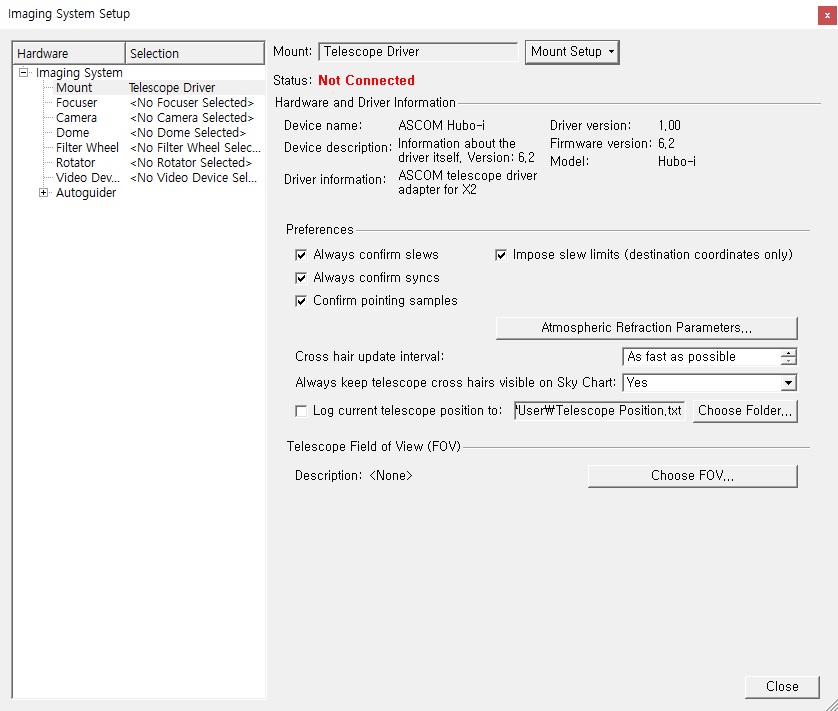
4. Select ASCOM – Telescope Driver in the Mount list and click “OK” button.
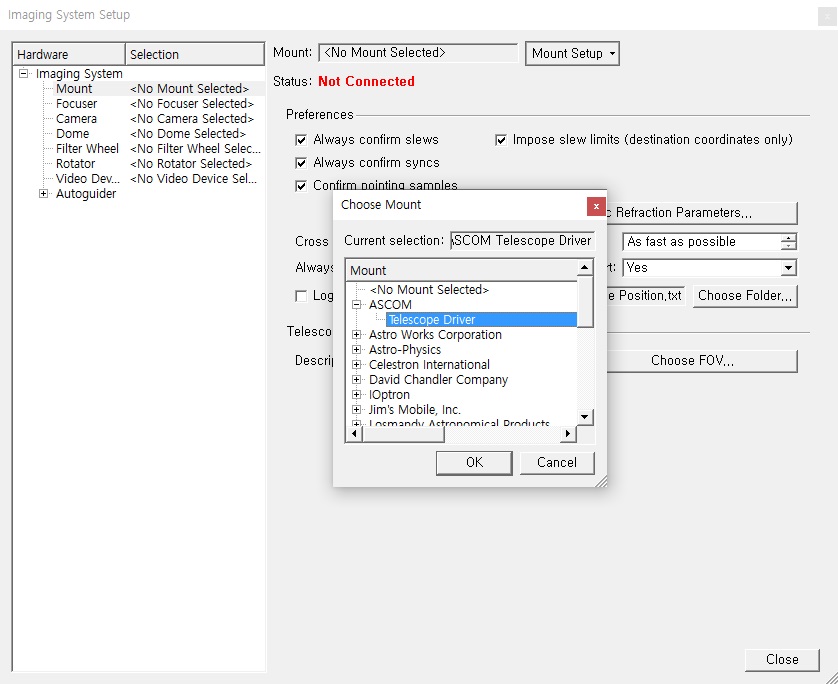
5. When you finished selecting mount, click on “Mount Setup” and select the “Settings” menu.
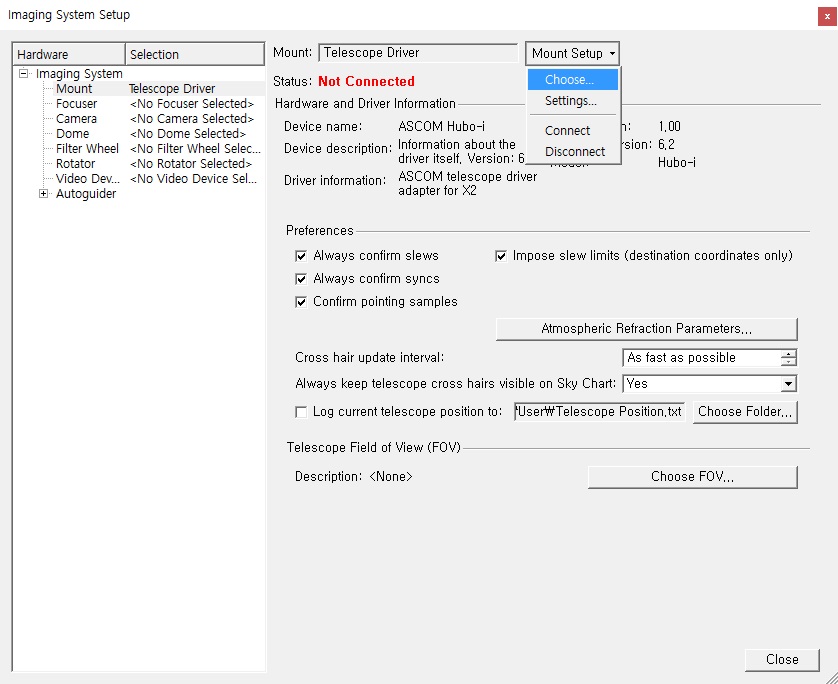
Click “No” button in message as shown below.
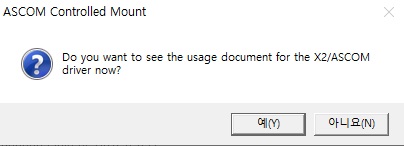
Select the “Hubo-i” in ASCOM Telescope Chooser menu, then click “Properties” button.
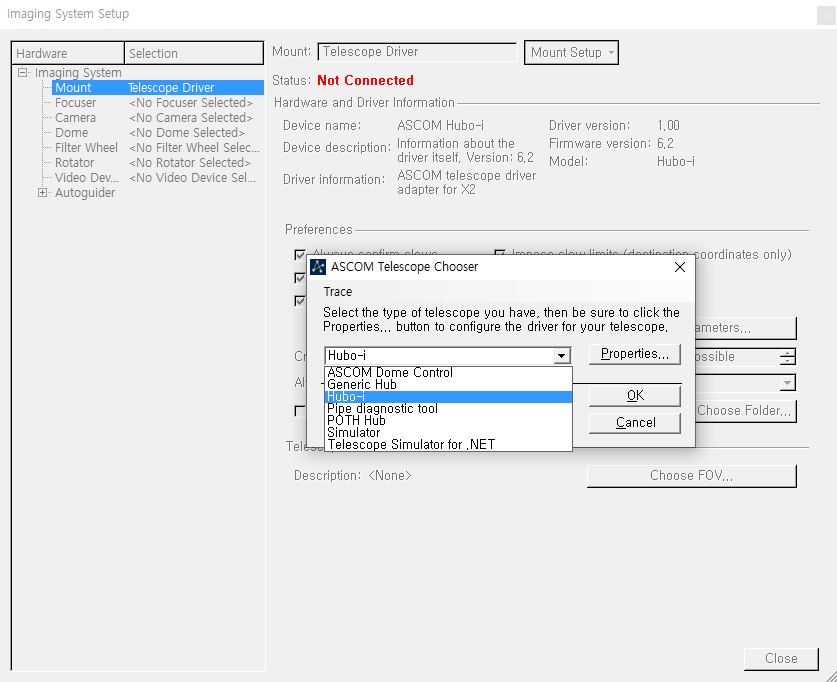
In “Hubo-i Setup” window as shown below, match the COMM port (it can be found in Control Panel> Device Manager> Port (COM and LPT)) to the USB port and select the Mount according to your model.
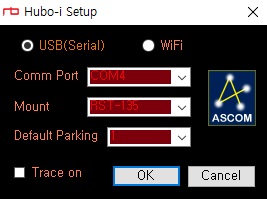
6. When the mount setup is complete, click “Mount Setup” and “Connect” button to connect the mount to PC.
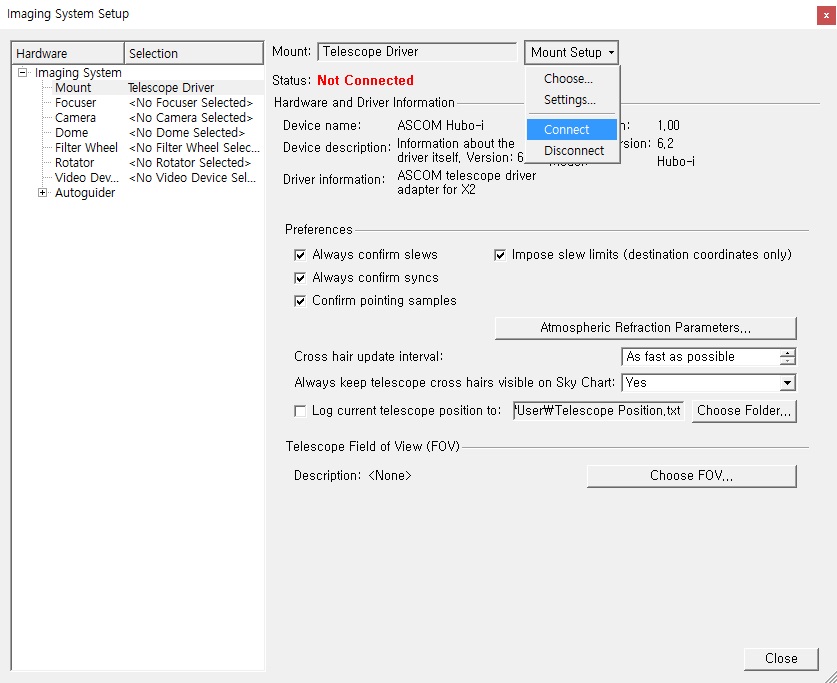
if the mount connected to PC, you can control the mount via “Hubo-i” window as shown below.
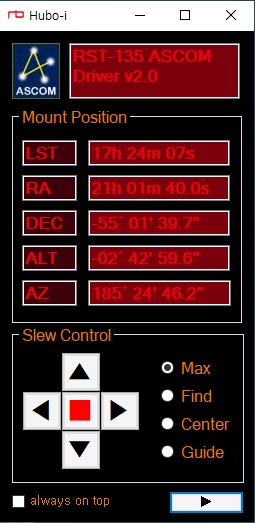
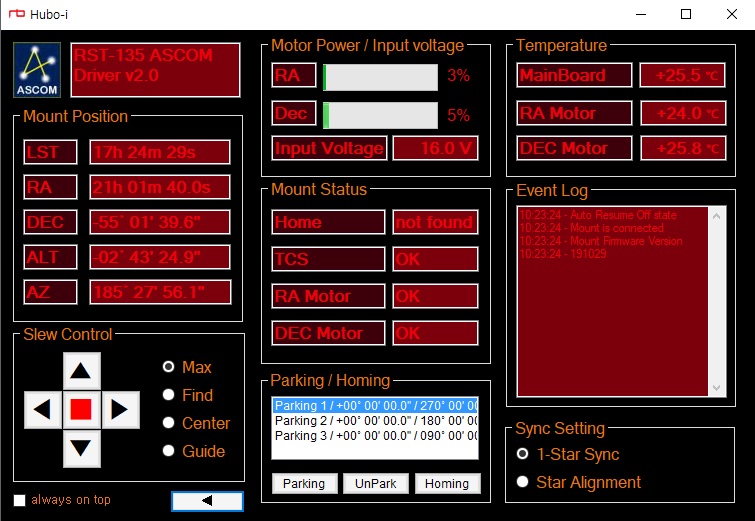
7. GOTO
Click the object and the “Slew” button in the Telescope window on the left side of the screen.
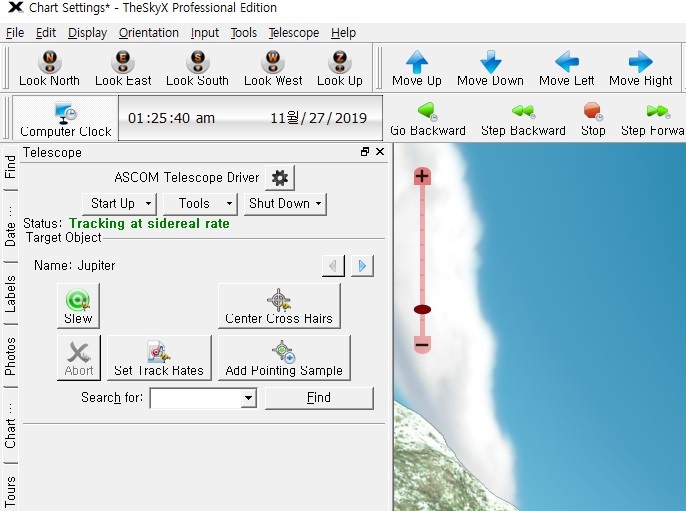
After confirming the following message, click “Yes” button to “GOTO” the selected object.
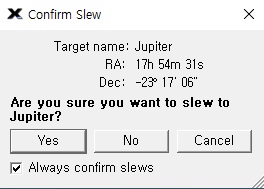
8. When the observation is finished, click “Disconnected Telescope” button on the “Shut Down” menu on the left menu to disconnect the mount from PC.
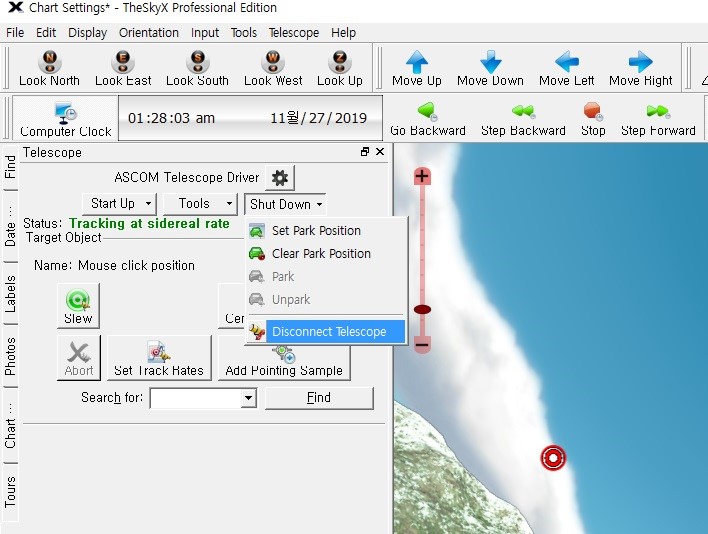

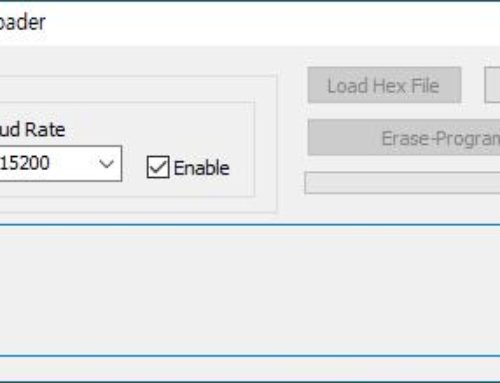
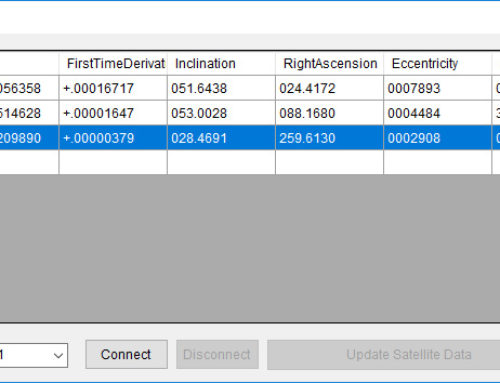
![[RST-135] How to connect Sky Safari](https://www.rainbowastro.com/wp-content/uploads/2020/02/skysafari-500x383.jpg)